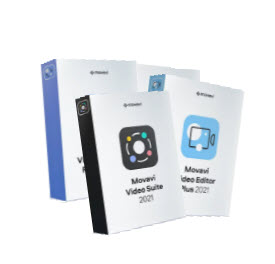Download YouTube Videos on pc
How To Download YouTube Videos On PC And Other Devices Safely
For HD videos, YouTube is the leading streaming platform globally. The availability of Wi-Fi almost everywhere makes it even easier to access five-star movies, animations, music, and other genres on this streaming site.
But what if you want to enjoy uninterrupted viewing yet your internet connection is unstable? Or maybe you just don’t want annoying ads interfering with movie flow. We will also discuss at the end of the article whether it is legal to download youtube videos on PC
Whatever the reason, you can download YouTube videos on your PC or mobile device and enjoy them offline at your convenience. And the good thing is, you don’t need to be a tech wizard to do the magic. The steps outlined below enable you to watch even the latest renditions on the go without using cellular data. Just select the method that works best for you!
6 Ways of downloading YouTube Videos on PC
The download procedure may vary from channel to channel depending on the intended storage device; whether it is a PC or mobile gadget.
1. How to download YouTube Videos on PC using iTubeGo
Supporting over 10,000 video streaming sites, iTubeGo allows users to download 8k, 4k, and full HD films from YouTube and convert them to formats of their choice.
Using the steps below, you can have your video for offline viewing in any quality and format.
- First, download, install and launch the software on your computer.
- Open the YouTube video you intend to download and copy the URL.
- Return to the iTubeGo software and click the “Paste URL” button to enter the video link.
- Select “Download” to start downloading the media file.
Once the procedure is complete, you can play the video by clicking the Download button on the left side of the interface.
2.Download videos 4k or HD using Wondershare Uniconverter
Previously known as Wondershare Video Converter Ultimate, this tool allows you to download videos in either 4K, or HD versions and convert them to other formats such as MP3 in one click. It also has the options of recording, sharing, burning DVDs, compressing videos among several other functions.
Apart from YouTube, you can use the Wondershare Uniconverter to download videos from more than 10,000 other sites such as Dailymotion and Vimeo. With ultra-fast download speeds and compatibility with nearly all Windows and Mac OS versions, Wondershare is a great option for getting YouTube videos to your PC.
Full Wondershare Uniconverter Review
Here are the steps.
- Available in both free and paid plans, download the version of your choice for your respective PC system (Windows or Mac) from the store.
- Install and launch the application on your computer.
- Now open the video you intend to download on YouTube and copy the link. (Highlight the link and click CTRL+C to copy).
- Return to the Wondershare Uniconverter app and click on the Downloader tab on the left side of the interface.
- Select “+ Paste URL” to paste the video link and start the download. You can turn on high-speed download using the button at the top right corner to hasten the process.
- Once your video is downloaded, it will appear under the Finished section and you can choose the location of storage.
3. Download multiple files at once using Freemake Downloader
Freemake YouTube Video Downloader is a software that gives users the versatility of downloading HD, Full HD, and 4K videos for later offline viewing in a matter of minutes. Once the download is complete, the app shows you the file size before it is saved. It also supports multiple downloads and allows you to save up to 500 videos.
Whether you are using an Android device, iPhone, or Windows, you can use Freemake to get a video from YouTube plus 10,000 more sites in its original quality. Twitch, LiveLeak, and Facebook are some of the supported video sites.
In a four-step procedure, you will have your film or clip from YouTube ready for viewing as described below.
- Download, install and run the latest version of the application for your device.

- In a browser, open the YouTube video you want to download and copy the link.

- On the Freemake Downloader interface, click Paste URL and select the quality/format in which you want to render the video.

- Lastly, click the “Download” button to save your file for offline entertainment.
4. Movavi Video Suite
Generally, Movavi makes it easy to enjoy videos from popular sites such as YouTube and MySpace.com without a current internet connection. You can also use the tool to convert locally stored flash videos into mobile supported formats for viewing on devices like iPod and Android phones.
If you want to download YouTube videos using Movavi Video Suite, this is the procedure to follow:
- On the software interface, click “Add URL”. Paste the link for the video you want to download. Once you enter the video URL, it is added to the Source file list. (Movavi supports multiple downloads, so you can add more than one video link).
- Continue by checking the boxes adjacent to the video URLs of interest.
- Next, choose the format of download by selecting from the “Output Format” list.
- Use the Preset tab to set the quality of the video download plus other file parameters.
- Before you start downloading by clicking the “Convert” button, select your file destination on the output directory section.
Noteworthy, you need a reliable internet connection when using this tool as any slight connectivity interruption will abort the download process.
5. Any Video Converter Free
If you want to watch YouTube videos offline without incurring any subscription cost, Any Video Converter Free is another reliable option. Similar to the aforementioned tools, it allows you to download and convert videos from popular video websites like YouTube, Facebook, and Vimeo to any format. Besides, it supports video cutting, cropping, and the addition of special effects.
The download procedure is simple and it involves:
- Downloading, installing, and launching the application on Windows PC.
- Copying the URL for the YouTube video you want to download.
- Clicking the “Add URL” tab on the Any Video Converter Free interface and pasting the URL on the blank space by selecting the “+” icon on the dialog box.
- Clicking the “Start Download” to begin video download.
6. WinX
With WinX, you can download any video from YouTube and other multimedia files from platforms such as Yahoo and DailyMotion.
It is one of the easiest to use YouTube downloader tools as it only requires copying and pasting of the video link on to the interface. You then select “download” and WinX begins to scan the file to give the possible download formats. Lastly, you choose your preferred format and the app does the magic.
…Is it legal?
Besides asking how to download YouTube videos on PC, I guess there is another question lingering in the back of your mind. Is downloading YouTube videos legal? Well, the platform does not permit direct content download to either PC or phone storage. And using unapproved channels to access their videos will subvert the millions of money they receive from running ads. Now you understand why downloading You-Tube videos may be a big no.
According to the site’s copyright info, you are not permitted to download, reproduce, disseminate, alter… any part of YouTube content except with written permission from the platform and/or the concerned rights holder.
Nonetheless, if it is solely for personal use, watching a YouTube video offline poses negligible legal risks to you.