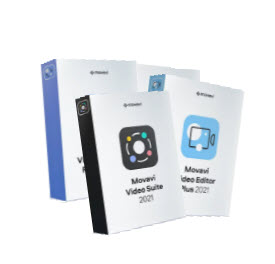How Convert MOV to MP4
Here is a step by step guide on how to
Convert .MOV file to MP4
Convert MOV to MP4 while saving device space but not quality!!
There are two ways to make the conversion of .MOV to MP4, involving the use of two programs, VLC or Winx HD Video Converter Deluxe. We will look at each of the two ways to show you convert MOV to MP4.
Converting MOV to MP4 Using VLC media player on Windows PC
The VLC media player is the to-go option for many people who want to play their media files on a Windows PC. You can also use this program to convert MOV to MP4 free, and it also works with Mac devices. Here is a step by step guide on how to change the file formats.
Step 1: Launch VLC media player and Import Files
Start by launching the media player, then import your files. To import the files, click on the ‘Media’ icon, and select ‘Convert/Save’ on the dropdown list.

Alternatively, you can use the Control+R function, which will open a new window. On this window, click the ‘Add’ icon and pick the MOV file you want to convert.

Step 2: Conversion of Your Files
Still, on the same window, select the ‘Convert’ option. On the ‘Profile’ icon, specify Video- H.264 + MP3 (MP4). Choose your preferred file destination, and you may change the file name for easy access. Click ‘Save,’ then ‘Start’ to begin the conversion process.

It is a fast process, in which within a short time, you will have your converted files ready.
How to Convert .MOV to MP4 on Mac
While MOV files work fine with Mac devices, you may want to convert them to MP4 to make them more adaptable and usable on different platforms. Here are the steps to follow for this file format change.
Step 1: Launch VLC and Import Your Files
Launch the VLC player and click on the ‘File’ option, which will prompt a dropdown list. On the list, select the ‘Convert and Stream’ selection, which prompts another window to open. Click on ‘Open Media,’ then import your files or use the drag and drop function.

Step 2: Converting Your Files
You now start the conversion process, where you must choose a profile, in this case, Video-H.263 + MP3 (MP4). Click on ‘Save as File’ to choose your file destination and name, and finally, click the ‘Save’ button to convert the MOV file. You will find it at your specified destination.

Convert MOV to MP4 Using WinX HD Video Converter Deluxe
Follow the highlighted steps to convert MOV files to MP4 format using WinX HD Video Converter Deluxe.
Step 1: Download and Launch the Program
Commence by visiting Winx’s site and download the program. After downloading and installation, launch it, then import your files from the source-destination by clicking on the ‘+Video’ option. You can import more than one file if you want bulk conversions.
Follow up by selecting the output profile. In this instance, go to ‘General Profiles’ and pick MP4 video. In some cases, you will have the format suggested for you. Make sure you check on the resolution to maintain your files’ quality. Pick a suitable destination format and name before you proceed.
Step 2: Converting Your Files
Finalize the conversion process by clicking the ‘RUN’ key at the bottom. The conversion process is quite fast, and even if you have many files at once, the process will complete promptly. You will get your files in the specified folder.
A thing to know about using Winx HD Video Converter Deluxe to convert .MOV files to MP4 is that the converted file does not lose its quality. Furthermore, it may reduce in size, but everything else remains the same.
This file converting program has a free trial and premium versions, where you can pick the one you prefer to get on with the conversion. Some of the benefits of going premium include fast conversions, free updates, upgrades, upscale or downscale 4K, and boosted security.