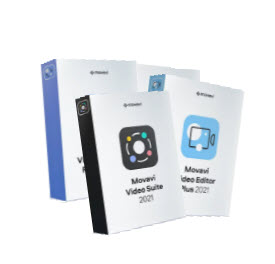convert AMR to MP4
Convert AMR to MP4 Easily – Step By Step Guide

How to Convert .AMR to MP4 using Wondershare Uniconverter
Wondershare Uniconverter is a popular tool that converts files into different formats, from their original ones. The files retain their quality and size. It also offers a choice of converting multiple files at the same time. This tool is an in-built software that can be accessed from the web on any device. Below are the steps to follow in this process:
- Get Wondershare Uniconverter software Go to your Wondershare Uniconverter software and open it. On the toolbar, choose the option that allows you to convert .AMR files to MP4 format.
- Choose the file- From your files, highlight the video or audio file that you want to convert. You can upload it manually or drag and drop it in the Wondershare Uniconverter software on the icon labeled ‘add files’.
- Select your desired format- On the same tab, to the bottom-left part of your screen, click on the ‘Output Format’ option. From the outlined options, choose the ‘video option’ then proceed to the ‘MP4’ as your target format. On the same tab, different file qualities are outlined, pick the one that you prefer for your file.
- Proceed with the conversion- Click on a tab labeled ‘File Location’, and save the file that is set for conversion on it. The last step involves pressing on the ‘Start All’ button. This sets off the process that later registers on the software interface’s ‘Finished’ tab after completion. That is the end of your file’s conversion process from .AMR to MP4 through the Wondershare Uniconverter software.
Click here to download amr file converter
How to Convert .AMR to MP4 Using Movavi Video Converter
Follow the steps to convert AMR to MP4 using Movavi video converter
Movavi is the best amr to mp4 converter program.
- Install the Movavi video converter- The first step is to download the file converter. Set it up by following the prompt orders on your screen.
- Program set up- Select the ‘Add media’ option. Proceed with the ‘Add video’ choice then choose the file you want to be converted.
- Choose the format for output- This is done by pressing on the tab labeled ‘video’ at the furthest bottom end of the screen. The formats that are supported by Movavi Video Converter will are listed on the tab. Select the one you want to use (MP4). Click on the MP4 option whose pre-settings suit your preference. To convert a file from your phone or other devices without uploading it to the computer first, click on the ‘Devices’ tab, then choose the manufacturer and its model from the displayed choices. Create a connection between your phone and the computer then press on the ‘Cell phone’ option, follow the rest of the steps, and complete the process on your phone.
- Video compression- If your file is too big, you can compress it but this is optional. To do that, press the slider labeled ‘File size’ and use it in the adjustment of the video bitrate to your desired size.
- Video editing- The Movavi Video Converter offers you an option to edit your file before conversion. Click ‘Edit’ and select the action you want to perform. You can rotate, trim and crop. The ‘Effects’ option allows you to add the desired filters to the video. After editing, select ‘Apply’ and ‘Save’.
- Video conversion- This the final step when converting your file from AMR to MP4. Select the folder in which you want to save the file, after clicking on the ‘Save to’ icon. Press ‘Convert’ and wait for the completion of the process.
You can even convert .amr file to mp3. Just choose the mp3 output and follow the same steps.
How to Convert AMR to MP4 Using Y2Mate
Y2Mate is a file converter to convert any video or audio from mainstream media and other social media platforms. It allows you to convert these files from one format to another. A YouTube video that was created in the AMR version can be changed to MP4 using this application. You can download it on your device for an easier process. The converted video quality matches the quality of the original file.
Related article: Is Y2Mate Safe
Follow these steps to convert your files:
- Copy the link or URL- Select the video or audio that you want to convert from the site on which it was posted. Paste it on the Y2Mate converter’s search bar and initiate a search.
- Download- Select the ‘Download’ option and wait for the process to complete.
- Choose the format- From the displayed audio/video formats, select MP4 and proceed with the ‘Proxy download’ option. You can also select the ‘Direct download’ option if you are converting a YouTube file. The audio or video will be downloaded MP4 format and saved to your device.
What is an AMR File?
An AMR file is a compressed audio file with a .AMR file extension. An AMR file is an audio file saved in a compressed audio format. Developed by Ericsson, it used to store high quality optimized spoken audio (mainly voice recordings e.g. MMS messages). AMR files are designed to compress and store human speech audio and the format is mainly used by 3G networks to store high quality audio.
There are various programs that can be used to open AMR files. This includes File Viewer Plus, VLC, and AMR player for windows. For Mac one has the option of using Apple Real Time Player, Audacity and VLC Media PLayer. The file can also be converted online into a suitable format eg MP3, WMA, WAV etc. One of best online file converter available is FileZigZag and another option is media.io.
Related article:
How To Download YouTube Videos
Best Video Converting Software